
Megan Proops
Product writer
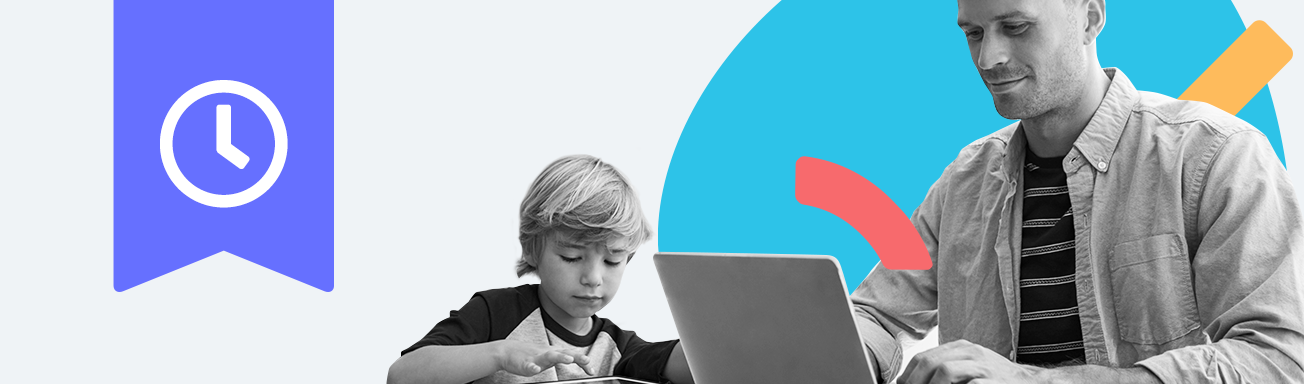
The best kind of screen time is educational, fun, and always balanced with offline activities. Make sure your kids’ screen time ticks all of those boxes by using Qustodio to schedule regular breaks and limits for each day of the week. Watch the video below to see how to set healthy time limits with Qustodio, and keep reading for more detailed information.
Set daily time limits
To start, log in to your parent dashboard and select the child you want to set limits for. Click on Set rules and then on Daily time limits. There, you can select each day of the week and use the corresponding dial to choose the total screen time allowance for that day. You might want to set higher limits for days when your kids need their devices to study, and lower limits when you want them to spend more time outside – whatever works for your family’s routine.
Define screen-free moments
As well as setting total allowances per day, you can also set the times when your kids can – and can’t – have screen time. On the Rules screen for your child, go to Restricted times. There you’ll see a calendar with one-hour time slots for each day of the week.
First, slide the Apply restricted times toggle to the right to turn on the feature. Then, choose the screen-free moments you want. Perhaps you want to make sure your kids don’t use their phones at the dinner table, or during their bedtime routine. Highlight those time slots in red and they’ll be reserved for screen-free family time.
Choose what happens when time is up
There are a couple of options for what happens when your kids reach their daily time limits or when a restricted time occurs. Choose the option that works for you in the Settings tab when you’re applying the rules: either lock navigation to block apps and the internet, or lock the device to allow only essential functions like emergency calls. We always recommend chatting with your kids first about the limits you’re setting so that any blocks don’t come as a surprise!
Turn on alerts
You can also switch on the Alert me option to be notified when your children reach their limit. This will help you to effortlessly keep an eye on how long they’re spending on their devices – if your kids are often reaching their limits early in the day, you can decide if it’s time to talk to them about their screen time again.
