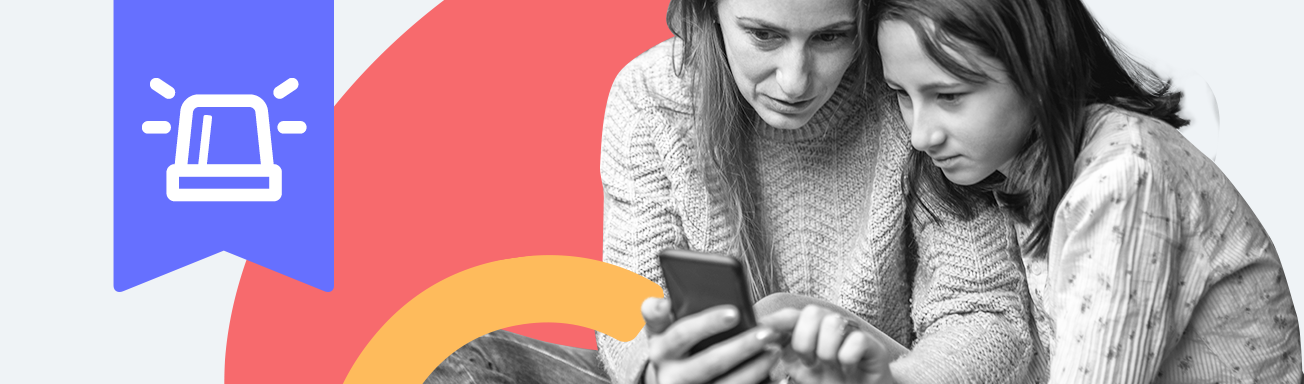It can be tough to get the right balance between giving your kids independence and keeping them safe. Qustodio’s panic button feature is here to ease that struggle. With it, your kids can notify you immediately if they have a problem when they’re out and about. Watch the video below to see how it works and keep reading for a detailed guide.
Switch on the panic button feature
Log in to your parent dashboard and choose the child you want to set up the panic button for. Under Rules, go to Panic button. Switch on the feature by toggling Enable panic button to the right.
Add trusted contacts
Decide on the people that you want your child’s panic button alerts to be sent to, and add them as trusted contacts. Your own name and email address will automatically appear, and you can add up to 3 others to the list. We always recommend talking to your chosen contacts first to make sure they’re happy to have the responsibility, and to confirm whether they prefer to be contacted by email or text message! To add them, click Invite trusted contact and then enter their details. They’ll receive an invitation which they’ll need to accept and then you’ll be set up.
Show your child how to use the panic button
Once you’ve switched on the panic button and added your trusted contacts, you can show your child how to use it. Together, open up the Kids App on their phone and you’ll see the SOS button. If they’re feeling unsafe, they can tap the button, confirm they want to activate it, and then the trusted contacts you’ve set will be sent a message containing a link to see your child’s location. The location will update automatically every 5 minutes.
Turn off the panic button
When your child is feeling safe again, or after a trusted contact has spoken with them and checked that everything’s OK, they can switch off the panic button by tapping the SOS button once again. Trusted contacts will be notified that the button has been deactivated – perhaps discuss with them if you’d still like them to check in with your child when this happens.