Family Zone Box
How do I access my Family Box configuration portal?
To access the configuration portal, your computer or mobile device needs to be connected to the WiFi network on the box. The following browser settings must also be disabled:
If you are using Chrome:
Under Privacy and security, ensure that User secure DNS is disabled.
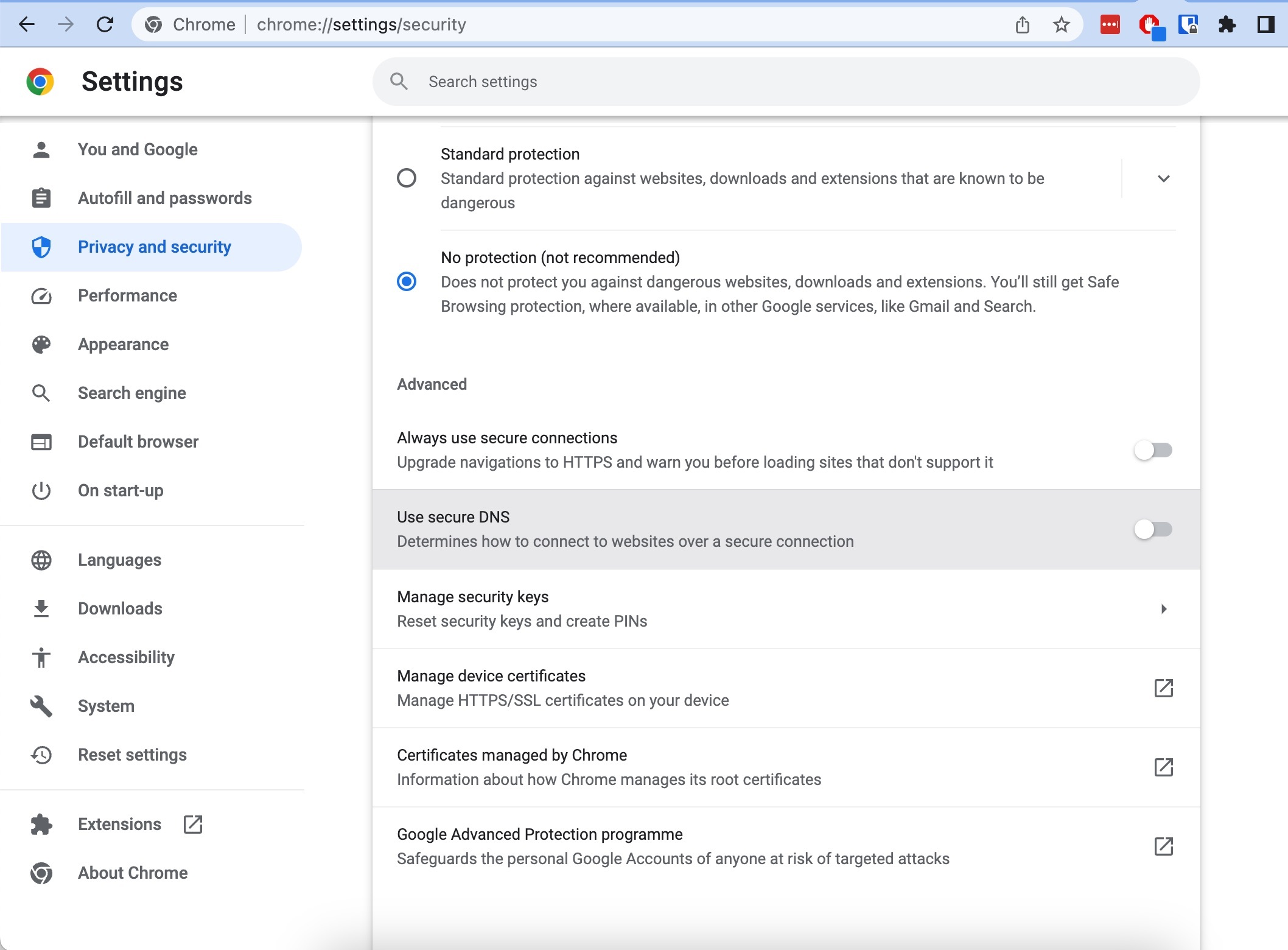
If you are using Firefox:
Under Connection settings, ensure that Enable DNS over HTTPS is disabled.
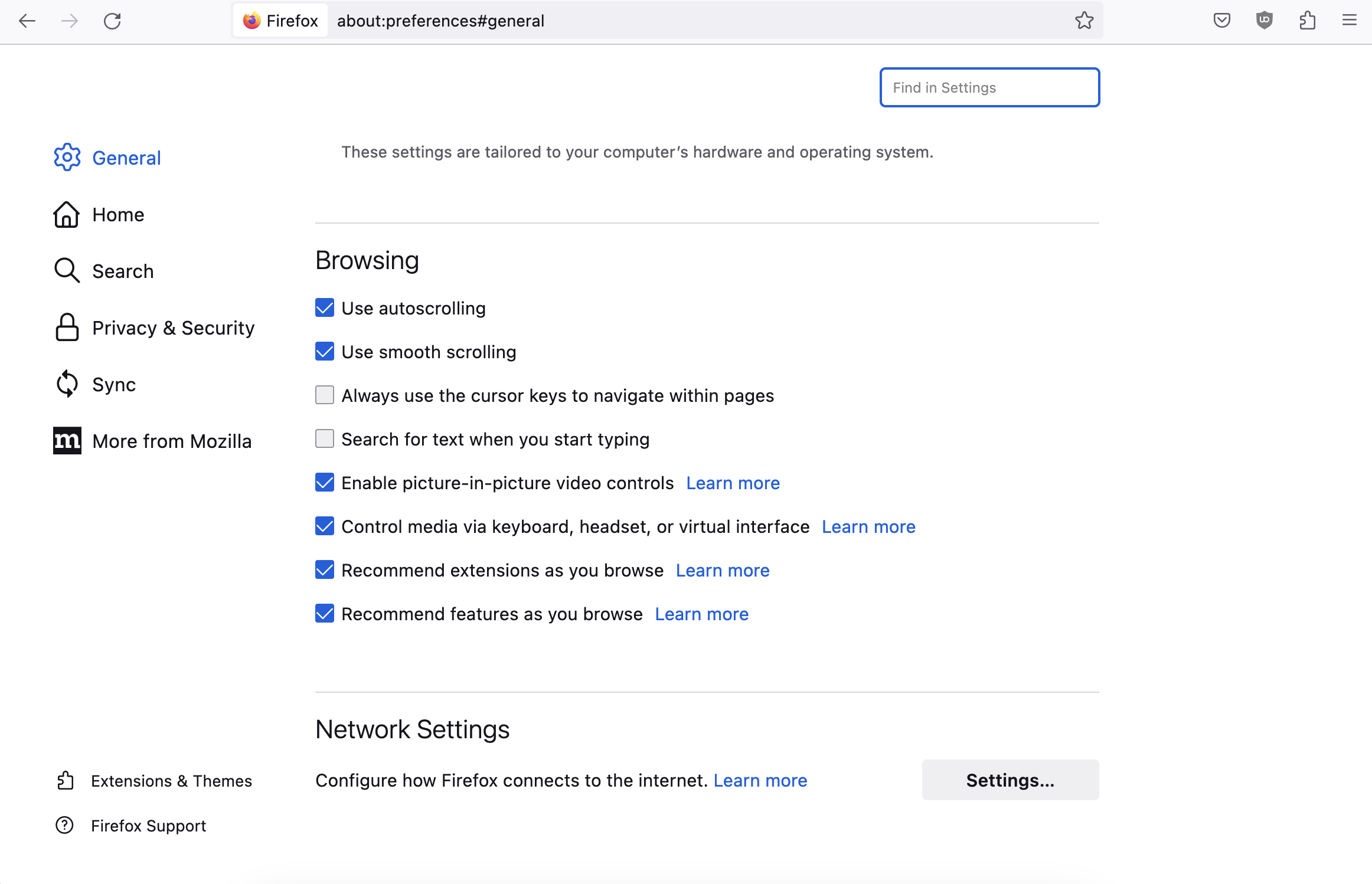
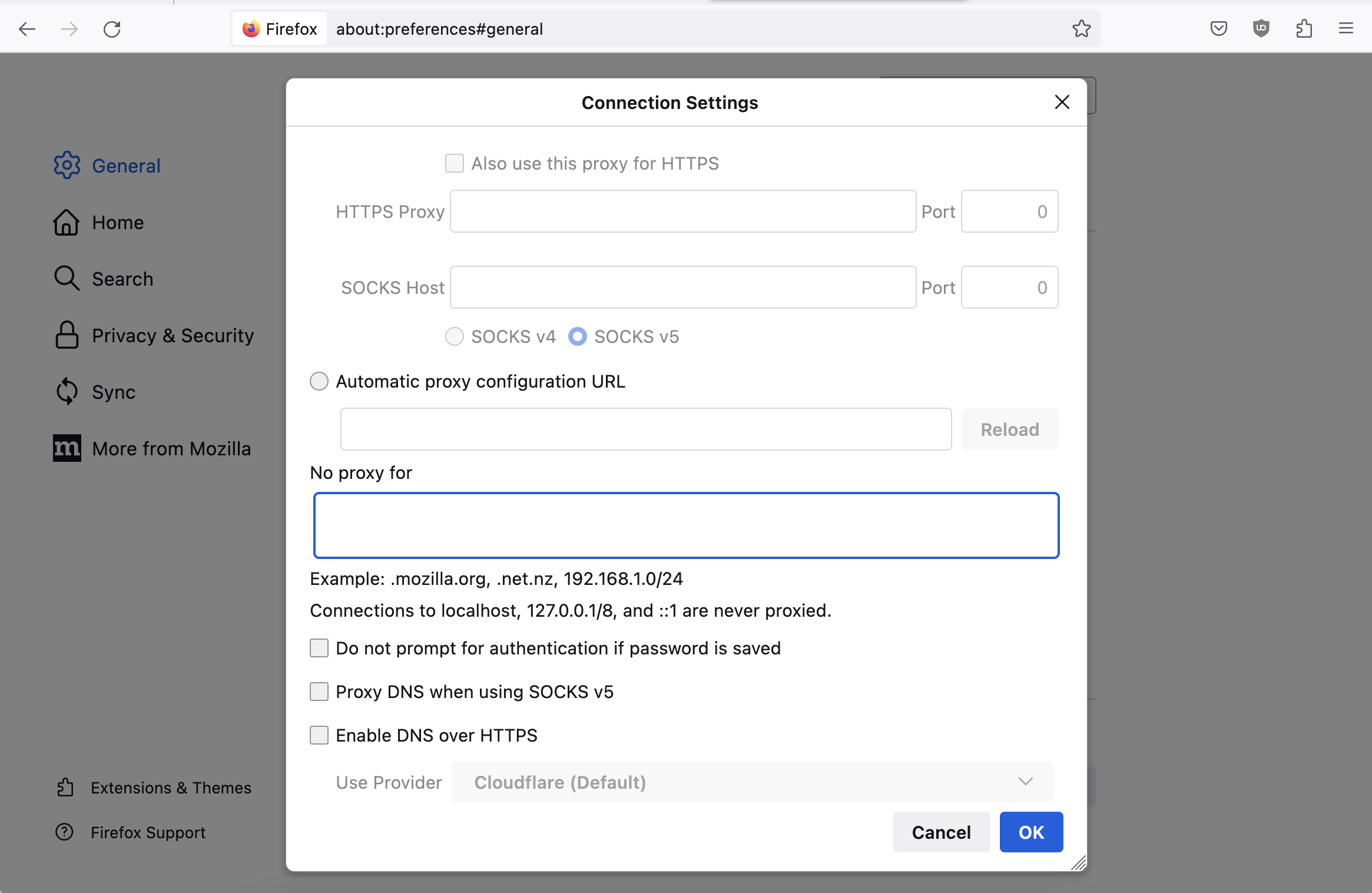
Once you are on the same Wi-Fi and have the disabled the relevant settings:
- Go to http://familybox.qustodio.com and enter your 16-digit box code (you can find it on your box in the format: FZXX-XXXX-XXXX-XXXX). You will only need this code the first time you access the portal or when you reset your password.
- Create a password – we recommend choosing one that your child will not guess
How do I change the password for my configuration portal?
- Go to the box and press the reset button for 10 seconds until the lights flash.
- Go to http://familybox.qustodio.com and enter your 16-digit box code (you can find it on your box in the format: FZXX-XXXX-XXXX-XXXX).
- Go to the Account section. Enter your current password, choose a new password, and confirm it.
After resetting your box you can access the Wi-Fi networks FAMILYBOX and FAMILYBOX_UNFILTERED by using the password: F@milyBox123$
How do I set rules?
To set web filtering rules:
- Log into your Family Box configuration portal
- Go to the Web filtering section
- You’ll see a list of website categories. 10 of them will be marked as blocked.
- Click the dropdown next to each website category and decide if you want to block or allow it. 10 website categories will be blocked by default.
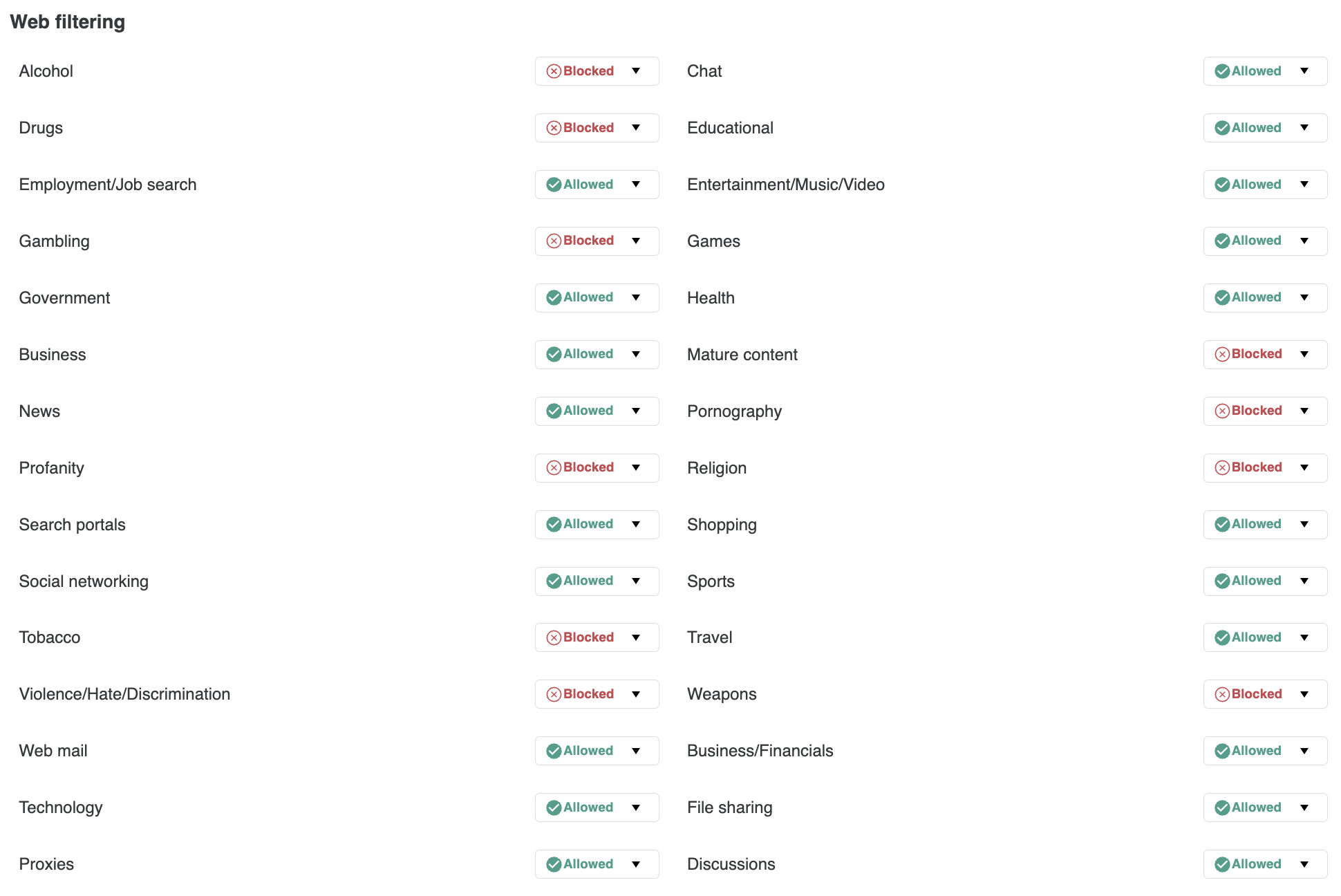
To set restricted time:
- Log into your Family Box configuration portal
- Go to the Restricted time section
- Enter the time you want to block access to devices
- Choose the days you want this block to apply
The rules you set will apply to all devices connected to your Family Wi-Fi network. Restricted time is based on the browser timezone of the device.
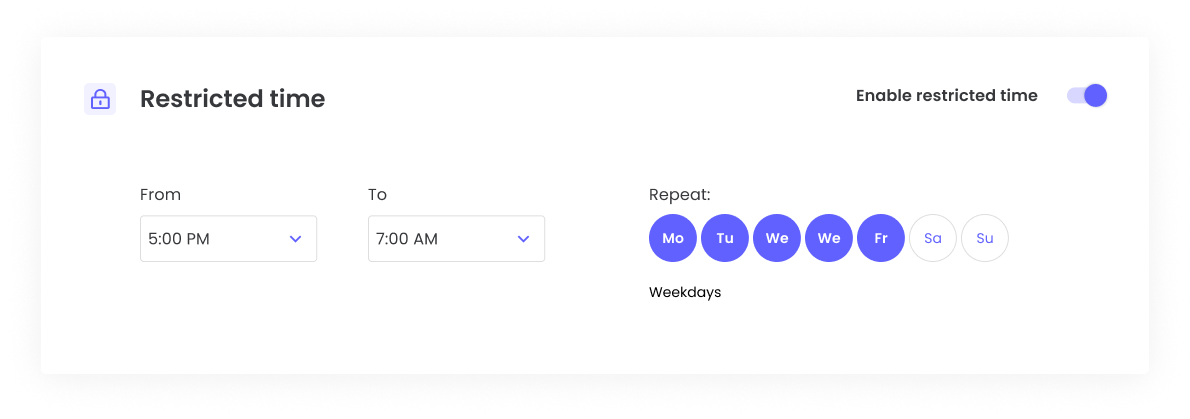
How do I change the Wi-Fi password?
- Log into your Family Box configuration portal
- Go to the Wi-Fi settings section
- Click the Password box and enter a new password
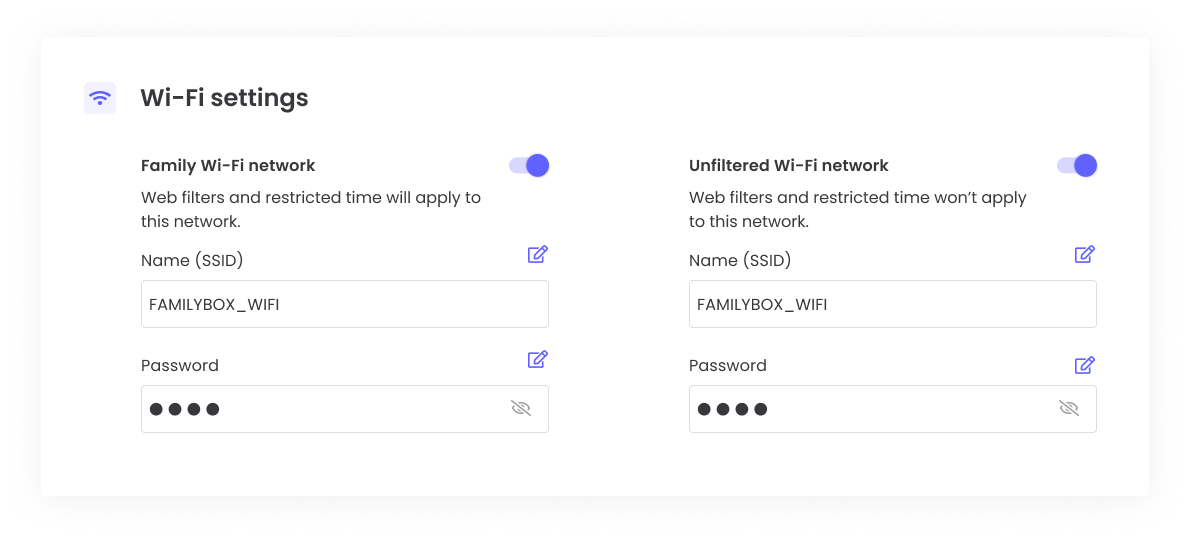
How do I set more rules?
Your Family Box enables you to filter websites and set restricted time. If you want to set more rules and protect devices traveling outside of your Wi-Fi network you can do this with Qustodio. This gives you access to more features such as daily time limits, games & apps blocking, and location monitoring.
To get started, go to the Qustodio sign-up page and create your free account. Then follow the steps to protect your devices. Qustodio protection is available for iOS, Android, Windows, Mac, Chromebook, and Kindle.
What happens if I use both the Family Box and Qustodio?
If you use both the Family Box and Qustodio, then the rules that you set with Qustodio will overrule your Family Box rules for all devices apart from iOS devices.