For all the excitement that comes with a new school year – reunions with friends, a brand new timetable – it can be tricky to get back into the school routine after the summer vacation. Starting the year on the right foot however is a great way to set your kids up for academic success (and to reduce your own stress too). Qustodio is here to help: read on for our tips on how to make the transition to the classroom as seamless as possible.
Switch focus from video games to school
There are benefits to playing the occasional video game, including bonding with friends and improving spatial awareness skills. However, playing for too long can make it difficult for kids to focus in the classroom – the sustained attention needed there is very different to the task-switching the average video game needs. Multiple studies have shown that playing for more than an hour a day can lead to issues maintaining attention at school.
Qustodio’s games and apps feature is here to help. You can see a list of apps that your child has used and either set daily time limits for each one or block them completely to make sure your kids can get focused for school. You can also choose to receive an email when your child uses an app for the first time, so it’s easier to set rules for new games and apps straight away.
Want to know more about setting up rules for games & apps? Follow these simple instructions in time for the new semester.
Take advantage of all learning opportunities
Spending a lot of time in front of screens at an early age can cause problems and delays in developing language and literacy skills. When it comes to older children, there are links between high screen time and lower academic performance. This can be put down both to high screen time causing attention issues, and also to the likelihood that they’re missing out on learning opportunities away from their screens.
With Qustodio, you can set your kids up for success by limiting their screen time and ensuring that when they do have screen time, it’s safe and educational. Set an allowance for each day of the week with the daily time limits feature and choose what happens when they reach their limit (either prevent internet access or lock the device). Don’t worry, you can always add extra time if they need it.
Then, choose the kind of content that your kids can access when they are online with the web filtering feature. Allow them to visit websites that Qustodio has categorized as educational, and block any that contain harmful content or that could distract your kids from their schoolwork.
Learn more about daily time limits and web filtering in our guides.
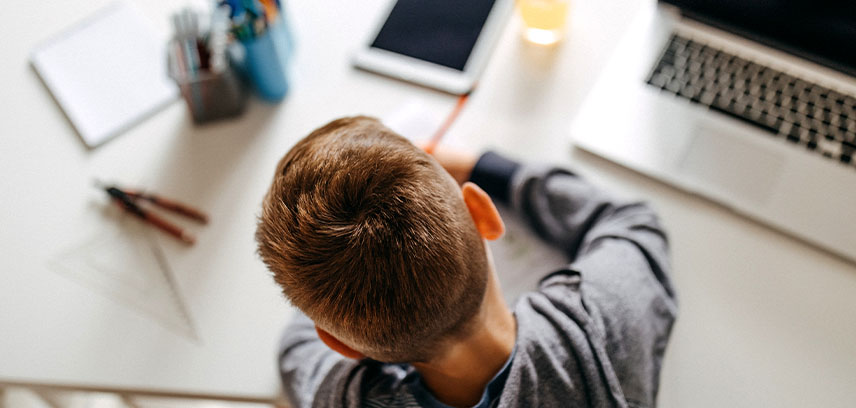
Get a good night’s sleep
Now that term’s starting up again, it’s extra-important that your kids get a good night’s sleep. Lack of quality sleep, whether it be from scrolling on TikTok late into the night or from melatonin-disrupting blue light, can lead to poor moods and memory problems. A good night’s sleep will leave your kids energized and ready to take on the school day fully.
It’s easy to improve both the quality and the quantity of your kids’ sleep with Qustodio’s routines feature. This enables you to schedule custom rules and screen-free times for specific moments of the day. It comes with a readymade bedtime ruleset which, when activated, blocks devices from 9pm until 7am every school night. All you have to do is add it to your list of routines, check that the times and days work for you, and then save!
Want some more info on setting up routines? Have a look at our guide.
Ensure your kids are safe when they’re out of the house
Going back to school means your kids are likely to be out of the house more than they have been for a while. They might be making their own way to school and, once there, you can’t be sure what they’re up to on their phones – so it’s understandable if you’re worried about keeping them safe both on and offline.
Use the family locator to check where they are and that they’ve arrived safely. We recommend saving school and home to your places so that you’ll get notifications when they leave and arrive at each one – no more reminding them to let you know themselves. You can also download Qustodio on all your kids’ devices and make sure they’re accessing positive content when they’re out of the house. Set content rules and block apps on their smartphones as well as their laptops and other devices for true peace of mind.
Head to our how-to guides to learn more about the family locator or visit our downloads page to install Qustodio on all your devices.
All in all, the back to school period is a busy one and we’re here to ease your concerns. From protecting your kids’ online activity when they’re out of the house, to creating more learning opportunities, Qustodio can help you and your kids to have a great academic year.

