
Megan Proops
Product writer
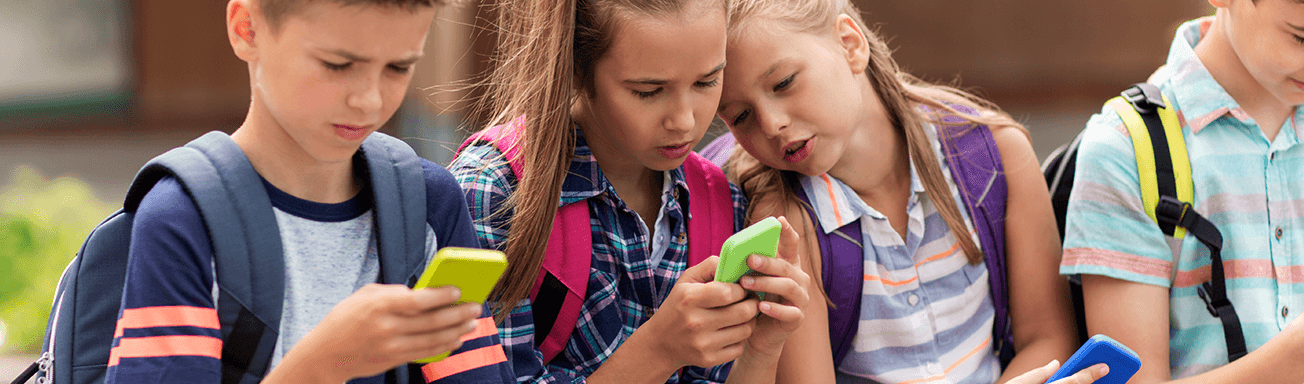
What kids are watching on YouTube
While some videos contain violent content – such as graphic shooting scenes in video game streams – kids are more likely to see inappropriate content in adverts rather than videos themselves. And since 85% of videos have adverts, this is probably the hardest thing to control. The 15% of videos that don’t have ads are typically education-focused shows, such as classes uploaded by teachers, giving another incentive for purposefully seeking out positive content.
How to put parental controls on YouTube
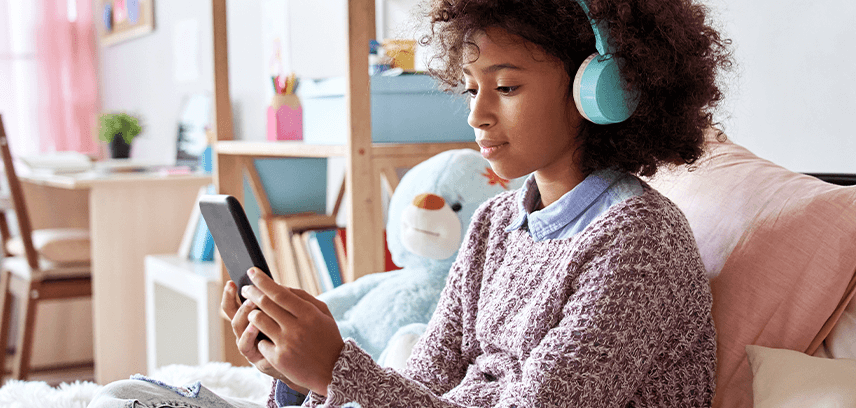
Filter your kids’ YouTube search results
Block or limit access to YouTube and the YouTube app
YouTube parental controls for iOS work a little differently – the settings for the website and the app are linked. This means that if you use Qustodio to block youtube.com, the YouTube app will be blocked too (and vice versa). Similarly, when you set a time limit for the app, this time limit will be applied to the website as well.
You don’t need to worry about the YouTube app when it comes to Mac and Windows computers since only the website is accessible there – so simply choose whether to block or allow access to it.
Monitor watched YouTube videos
Encourage intentional YouTube viewing
With everything from homework help to discussions of current events, YouTube’s extensive library offers a lot of learning opportunities as well as entertainment. When you stick to its good side, it becomes a great resource for you and your family. Setting parental controls for YouTube, talking to your kids about what they’re watching, and encouraging purposeful viewing will all help you to make your family’s experience positive.
Want some more info on how to set up parental controls for YouTube with Qustodio? Read all about it here.
