Between schoolwork and socializing, screens become an increasingly unavoidable part of children’s lives as they get older. At the same time, teens and tweens want more privacy and autonomy. It can become a true juggling act to keep them safe online while nurturing their path to independence.
Many families therefore call on parental controls to support them in this journey. But with so many tools – and so much information – out there, where do you start? Combining recommendations from experts and our own research, this guide will help you get set up quickly and start promoting positive device use for your teens. Got younger kids? Check out our guide for under 8s too.
Have open discussions about the pros and cons of technology
Before installing parental controls on your kids’ devices, it’s a good idea to have an open conversation with them first. Teens in particular will be much more likely to stick to the boundaries you set, and much less resentful of them, if they feel involved along the way. Qustodio’s digital agreement, especially created for teens and tweens, is here to help you involve your kids in those decisions. With talking points to guide reflection on your family’s technology use, it leads you through how to set healthy boundaries together that everyone’s happy with.
Manage social media use
As kids reach their teens, social media plays an increasingly large part in their lives – whether it’s to chat to friends or stay up to date with the latest trends. Most social media platforms state that their users must be over the age of 13, though it’s up to you to decide if you feel your teen is ready to start using social media. If they are, then it’s important to take measures to make sure they stay safe and develop a healthy relationship with it. Qustodio offers a number of ways to do this.
All the social apps that your child uses will appear in a list in the games & apps section of their profile. From there, you can choose whether you want to block them or set a time limit. Reducing social media use to less than 30 minutes a day is linked to improved mental health – for this reason we recommend setting this as an absolute maximum, and ideally less. If you notice particular platforms having negative effects on your teens, then we recommend you block them completely.
Qustodio quick setup: Social media apps
- From the Rules page, go to Games & apps and switch on the toggle
- Use the dropdown next to each app to block apps or set time limits. For tweens, we recommend blocking all social media apps. For teens, we recommend setting daily time limits totalling up to 30 minutes a day.
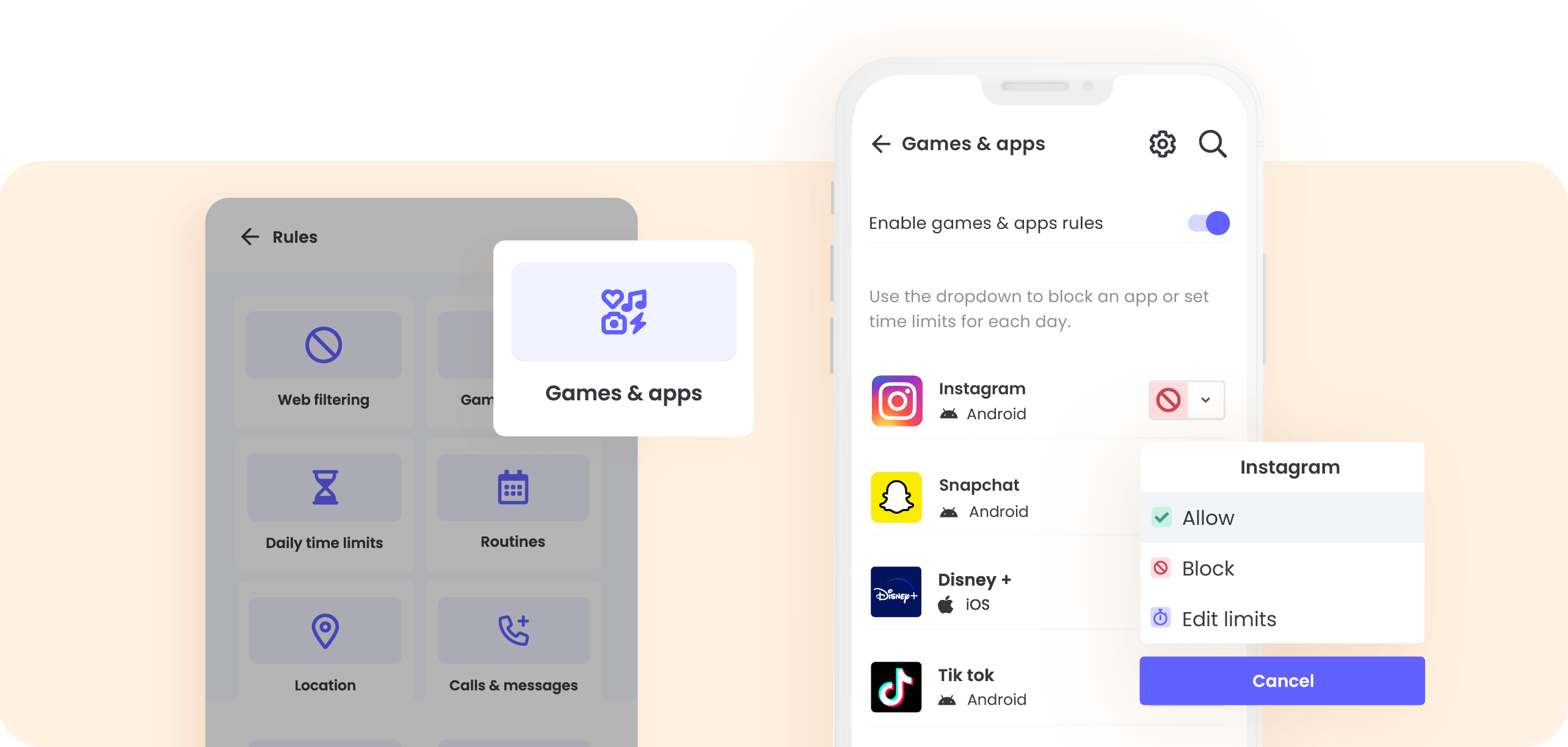
Protect screen-free moments
Experts recommend a maximum of 2 hours of screen time each day for tweens – with a little more flexibility for teens. This means that the type of screen time your kids have, and when they have it, becomes more important as they grow.
Qustodio comes with preset routines that enable you to schedule device blocks throughout the day. We recommend adding Bedtime to your child’s schedule – this will block your kids’ devices between 9 pm and 7 am Sunday-Thursday, helping them to get quality sleep without distractions. Customize your routines as much as you want to suit your family’s schedule and protect other moments that should be screen-free too, such as dinner time.
If you have older teens and want to encourage them to manage their own time without setting hard limits yourself, you can activate alerts instead. This means that you’ll receive an email letting you know when they’ve used a certain amount of screen time. You can then decide if your teen is using it positively or in need of a break.
Qustodio quick setup: Routines and Daily time limit alerts
- From the Rules page, select Routines
- Click Add routine and select Bedtime
- Check you’re happy with the time and days set, and click Save routine. Note that teens and tweens should get between 8-12 hours of sleep every night, with devices blocked at least one hour before bed – so you may need to block extra time in the evening.
If you prefer to set alerts for daily time limits instead, then follow the instructions below:
- From the Rules page, select Daily time limits
- Use the dial to set a screen time limit of about 2 hours each day
- Underneath settings, switch off Lock navigation and Lock device. Switch on Alert me. You’ll now receive an alert when your child reaches their 2-hour limit.
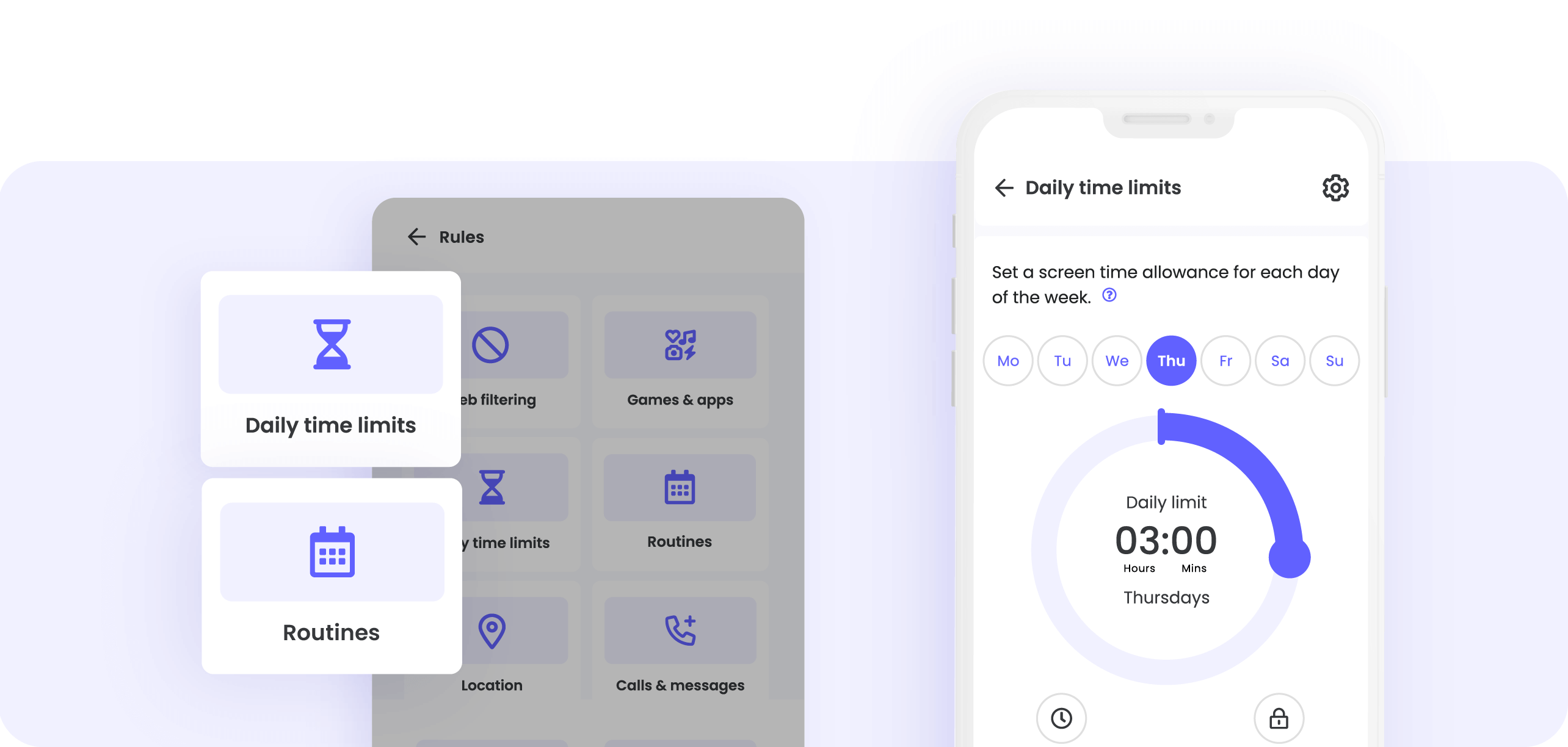
Focus on awareness and habit-forming
A great way to help your teens develop self-awareness when it comes to the digital world is to open up conversations about their technology use at the right time. Qustodio gives you direct insight into their online habits so you can do this with ease.
Once you’ve set up protection on your kids’ devices, head to your dashboard to see a summary of their daily, weekly, and monthly activity, or go to your child’s timeline to see everything in chronological order. You can also receive a quick overview straight to your email inbox. When you install Qustodio, this will be on by default – so you’ll receive both a daily and a weekly activity summary. You can edit your preferences for how often you receive these in your account page. We recommend using these reports as a springboard for discussion with your teen.
Qustodio quick setup: Email summaries
- Log in to Qustodio and go to your Account page
- Scroll to Notifications
- Ensure that both Daily email reports and Weekly email summary are switched on
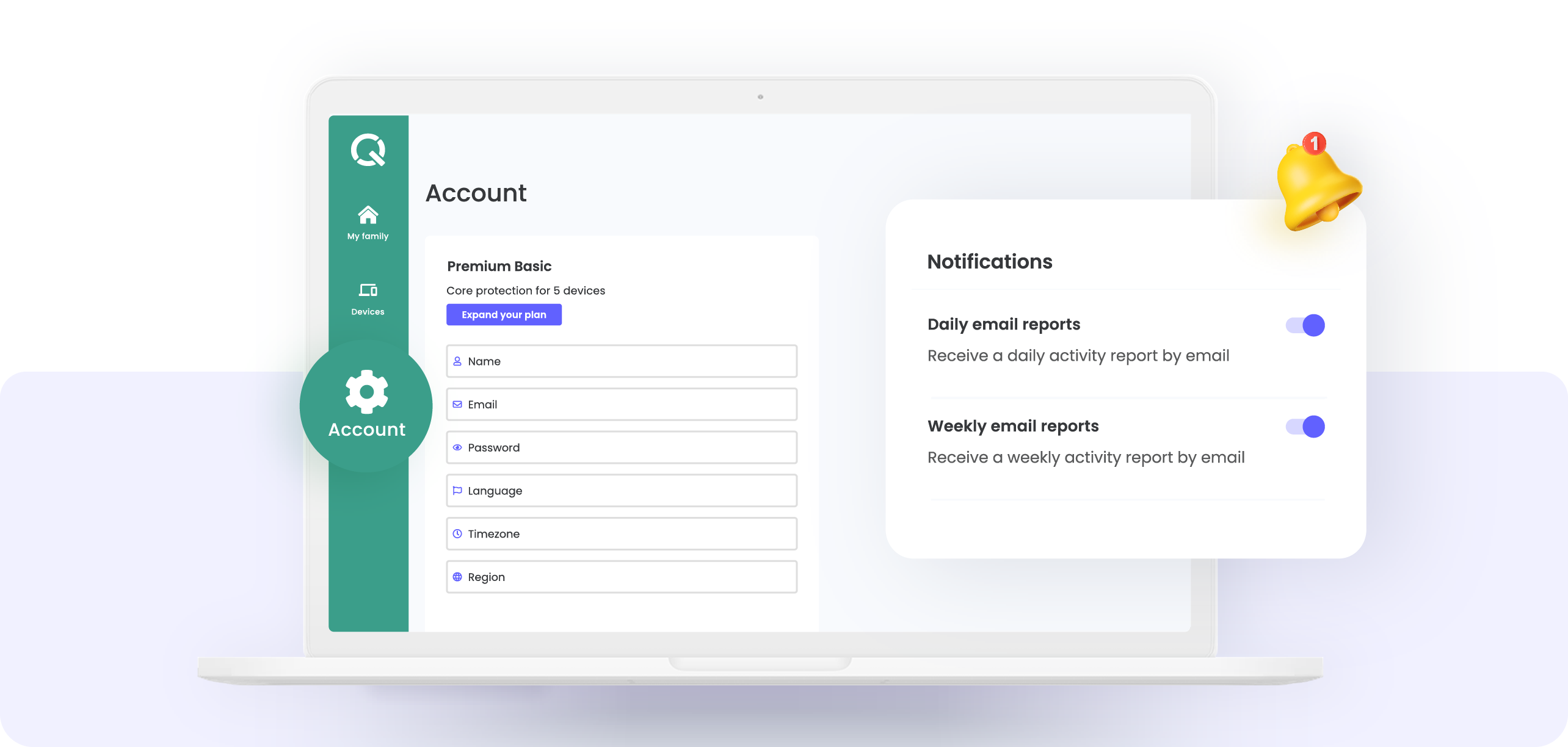
Keep your teens focused on positive, productive content
Whether your kids are researching an essay or trying to solve a tricky math problem, they’re most likely turning to the internet for help. However, with so much information available, it’s easy to get side-tracked and go down a rabbit-hole of unrelated content. Use Qustodio to help your kids stay focused when they are using their devices.
When you set up protection, Qustodio’s baseline web filters will automatically apply. These prevent access to sites with concerning content like:
- Gambling
- Violence
- Pornography
- Drugs
- Alcohol
- Profanity
You can customize your settings as much as you want to protect or supervise your teen further. As well as blocking categories and websites, you can also switch on alerts for those you’re happy for your child to have access to, but want to know about.
Qustodio quick setup: Web filtering
- From the Rules page, go to Web filtering
- Check the list of content categories that are allowed (marked with a green tick) and blocked (marked with a red circle) by default
- If you want to block any other categories, click the 3 dots next to each of them and choose Block.
- If you want to switch on alerts for any categories, click the 3 dots and choose Alert me. We recommend switching on alerts for sites that are largely safe for teens but require balance – such as gaming and social media.
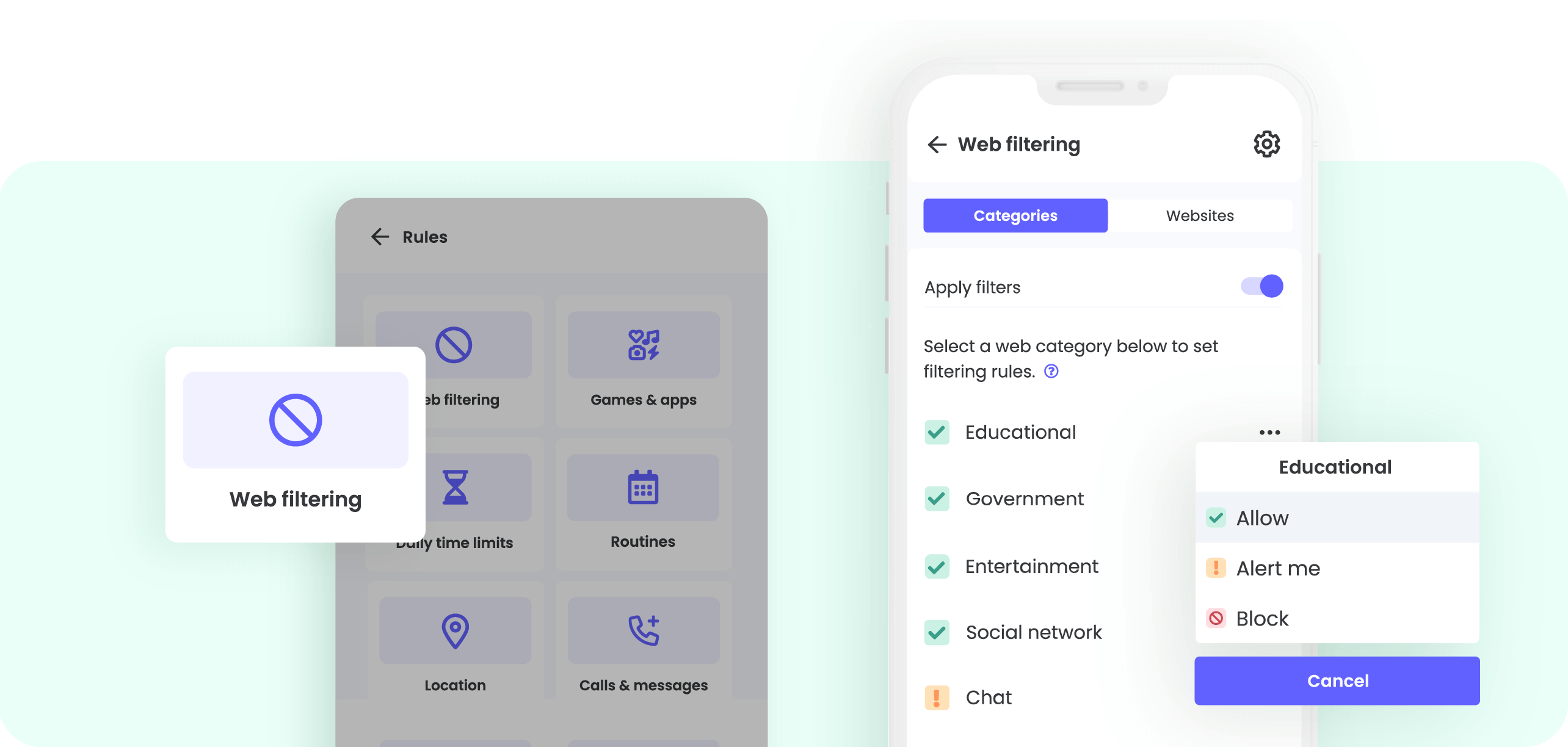
Keep an eye on where they are
Starting to give your teens more freedom to go out by themselves? Whether they’re meeting friends or making their own way to school, Qustodio can help give you the peace of mind that they’re staying safe.
Switch on location monitoring to see exactly where your child has been, and check on the map to see where they are now. We recommend you also turn on location alerts. These will let you know whenever your child leaves or arrives at any of the places you’ve saved
Qustodio quick setup: Location monitoring
- From the Rules page, go to Location monitoring.
- Switch on the toggle next to Enable location tracking. You’ll now be able to see your child’s location history.
- Then, from your Parents App, go to the Family locator
- Tap the pin on the bottom right corner of the map and then Add a new place
- Enter the address you want, give the location a name, and click save. We recommend adding home, school, and any other places your teen frequently visits.
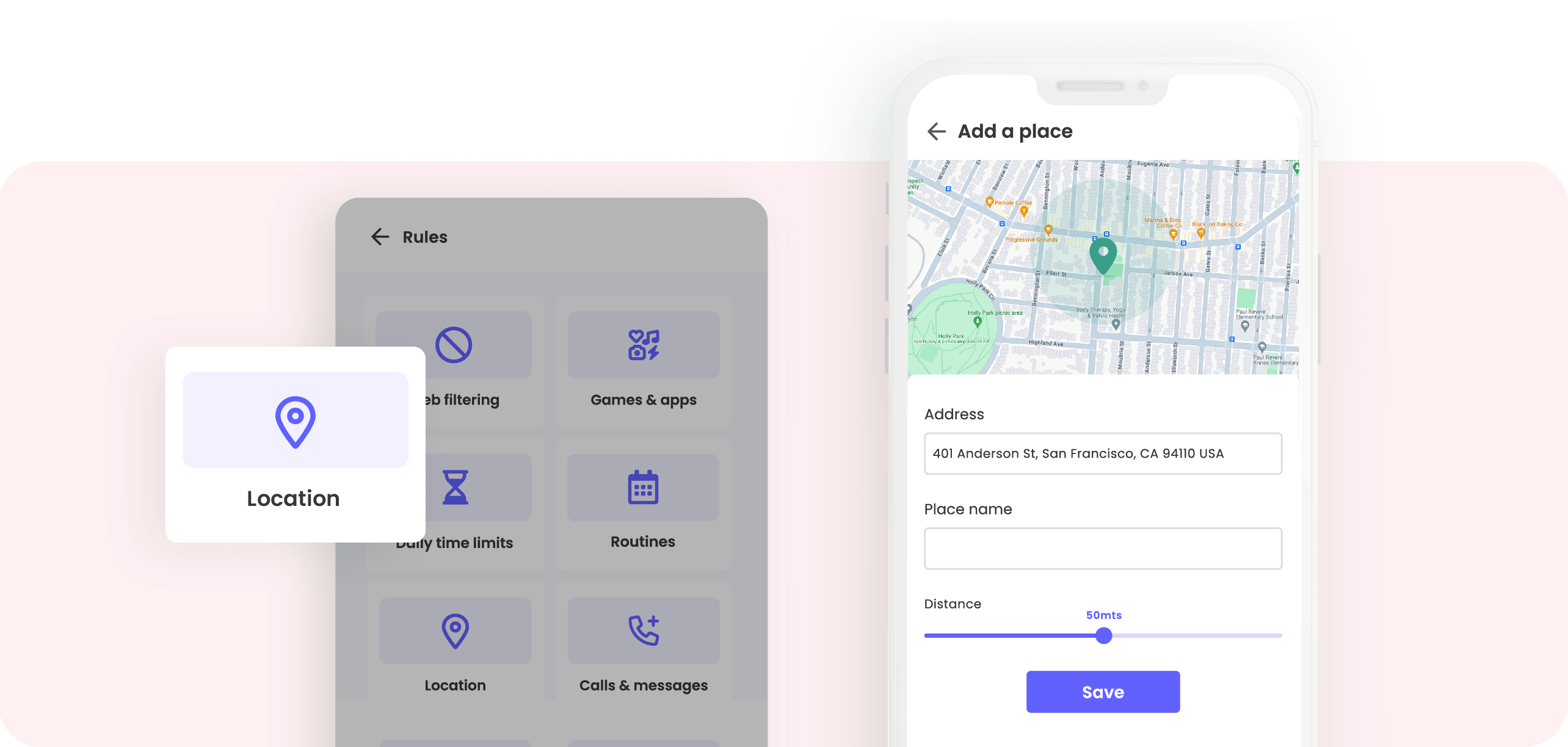
Helping your teens gain better awareness of how to safely use technology will set them up well for the years to come. Staying aware of how they’re using technology is the best way to guide them towards healthy decisions and strong self-awareness – and with just a few simple steps, Qustodio will help you keep an eye on what your kids are doing and set limits when you need to.

